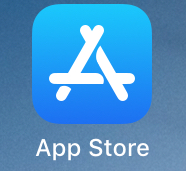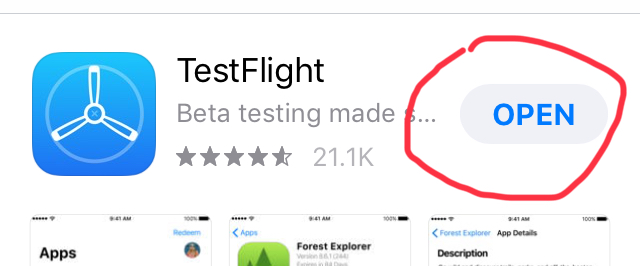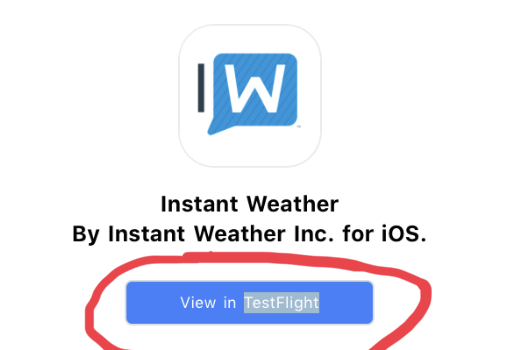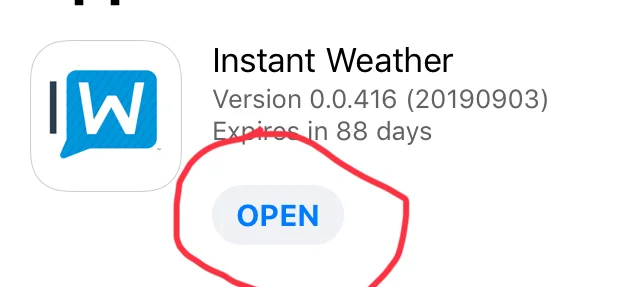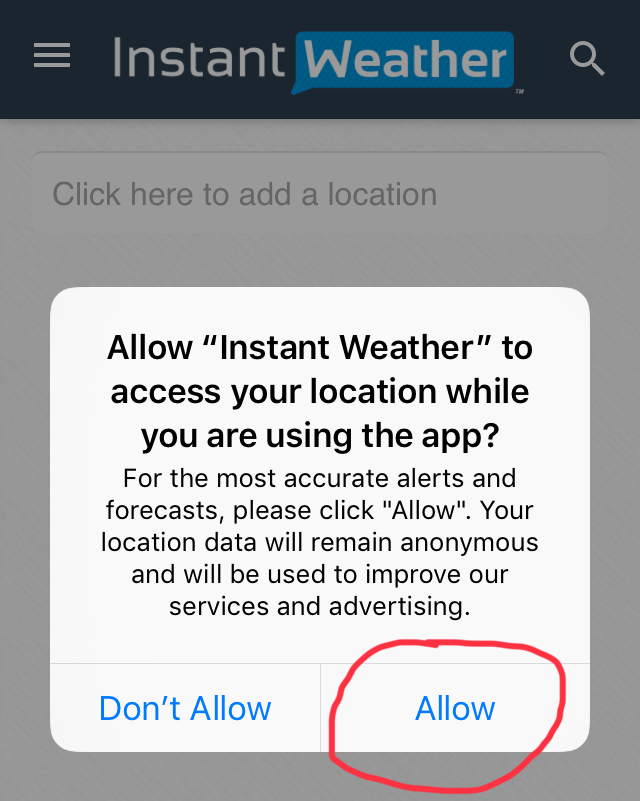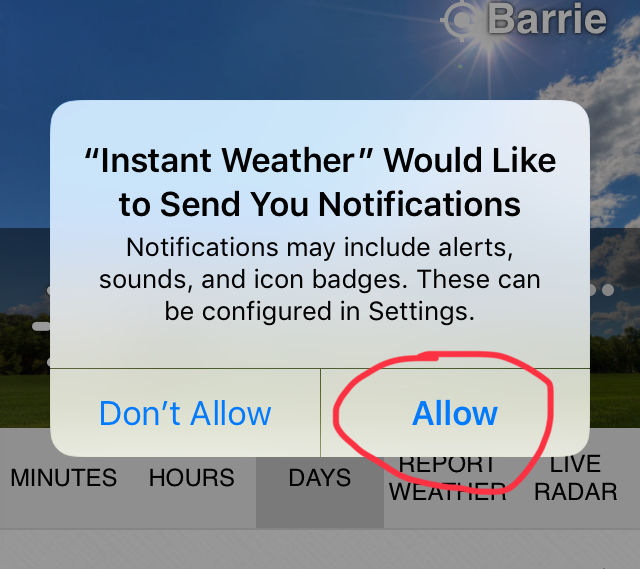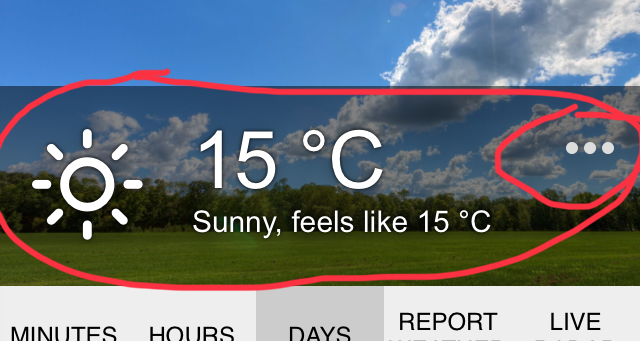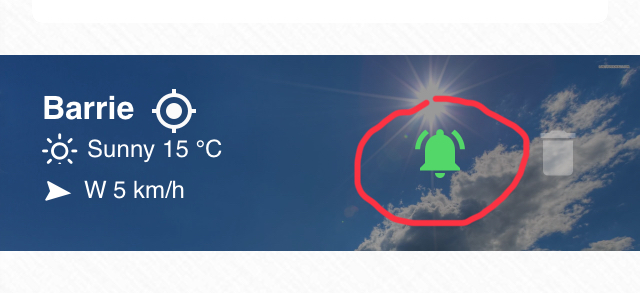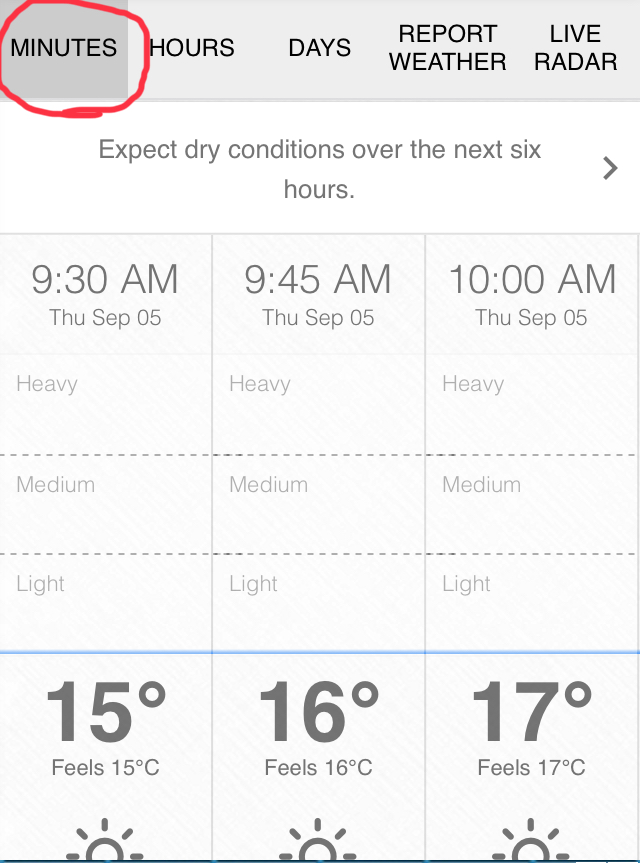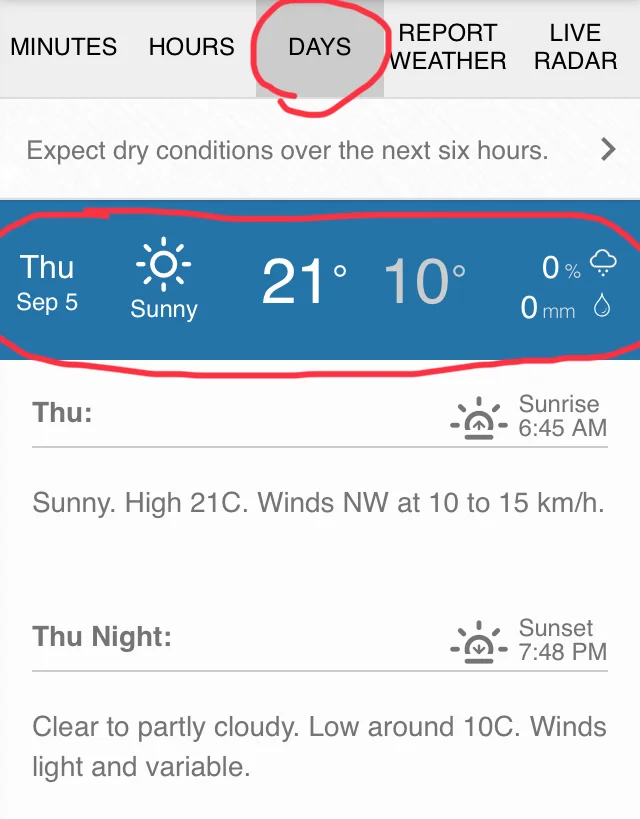Thank you for participating in our Apple beta test! We look forward to hearing your feedback and working together with you to improve the app!
Topics below:
a) A few things to note
b) Installation instructions
c) How to use the app
d) How to report bugs
e) Secret Facebook group
a) A few things to note:
1. By downloading, installing and using our app, you’re agreeing to our Terms of Use and Privacy Policy. Furthermore, any user of our app and its associated content implicitly agrees to use the services and data available as is with no warranty issued or implied and should be used for informational purposes only. Any use of this data for decision making processes is done at the sole risk of the end user. Do not reproduce or disseminate our forecasts and content without explicit consent of Instant Weather, Inc. If you have any further questions, please email us at help@InstantWeather.ca.
2. PLEASE read the document pinned at the top of the secret Facebook group for a list of all known bugs, feature requests, and some tips for using the app. Not in the group? Use our contact form or email help@InstantWeather.ca with the email you use to log into Facebook and we’ll get you added, ASAP!
3. ‘Report Weather’, ‘Updates’ & ‘About’ features have not be completed, yet.
4. Loading times may vary depending on the speed of your internet connection.
5. Notifications will only work if you’re connected to the internet. For a more reliable option, especially when travelling, please consider our Text Message Alerts subscription service. To learn more, click here.
6. We’re very careful with our updating process as to not cause more glitches so it may take some time to resolve an issue that you bring to our attention. Thank you in advance for your patience and we’ll do our best to get to all of your suggestions and bug reports ASAP!
b) Installation instructions:
1. Open the “App Store” app on your device:
2. Search for the “Testflight” app and click “Install”, “Get”, or the little cloud icon:
3. Once installed, click “Open”:
4. Say “Allow” for notifications. This is important as we’ll notify you when there’s a substantial app update:
5. Open your email and search for “TestFlight”. (If it’s not there, try looking in your spam folder)
6. Open the “TestFlight” email, scroll down and click the blue “View in TestFlight” button:
6. Inside “TestFlight”, click on “Install”:
7. Wait for download, install, and then click “Open”:
8. Click “Allow” when the app asks to follow your location for the most accurate forecasts and alerts. (If this didn’t pop-up, you don’t have location services turned so please go to your device Settings > Privacy > Location Services > Make sure ‘Location Services’ is on and green)
9. Click “Allow” notifications so you can receive notifications for alerts and important forecasts. (This may not pop-up until the second time you open the app):
*Something to note, there have been some issues when users didn’t allow location tracking and attempted just to add locations. While we will eventually fix this, allowing location services allows the app to be much more accurate.
If you type Barrie, ON, it’ll default to City Hall. Unless you live near City Hall, this could be quite inaccurate compared to using your exact location. Alternatively, you can search by postal code to get more accurate updates for those not in rural locations, and we’ll eventually allow exact Lat/Long coordinates for searching.
To fix this, we will be upgrading our city/town/village database soon! In the meantime, if it says the wrong location name on your ‘following’ location, open the Live Radar to double check if the app knows where you’re located. If it’s correct, rest-assured the app is using the correct location for your forecast.
c) How to use the app:
Below, we’ll walk you through the different features step-by-step so you know how to use the app to its fullest potential!
1. Home page:
- The home page is the first thing that opens when you load the app.
- It has your Current Conditions at the top such as ‘Condition’, ‘Temperature’ and ‘feels like’ temperature.
- If you click the three dots (...), it will show you even more information such as humidity, pressure, wind gusts, etc:
2. Locations page:
- The locations page can be accessed by clicking on the magnifying glass at the top right of the app or the city name:
- If you’d like to receive notifications, please click the little bell and if it’s green, you’ll receive notifications from that particular location:
- To add new locations, click on the search bar at the top of the locations page:
- Please search postal codes for the best accuracy. We’ll be adding other search options eventually such as lat/long coordinates for those in remote areas.
2. Button bar:
- The button bar has several different products and we’ll list their features and benefits below.
Minutes:
- Most accurate short range forecast.
- Forecast updates every 15 minutes so check back often for the latest data as it can change rapidly. You can also ‘pull-to-refresh’ to update the app as often as you’d like.
- Precipitation animation so you can quickly recognize if there’s going to be rain, snow or mixing and how intense it will be.
- Swipe right or left to move through the data, page by page.
Hours:
- Detailed hourly data for the next 10 days.
- Swipe left or right to move through the hours.
- Click on the circle dates to quickly switch between days.
Days:
- Daily forecasts for the next 15 days.
- Click on any blue bar to expand for detailed day/night forecasts and sunrise/sunset times:
Report Weather:
- This feature isn’t completed yet but we’re working on it!
- It will include the ability to easily and quickly report the weather you’re experiencing such as rain, snow, funnel clouds, etc.
Live Radar:
- Radar map with animated past and future radar.
- Click the ( > ) button at the bottom left of the radar page to begin the animation.
- Our future radar uses a very powerful weather model that updates every 15 minutes at high-resolution, runs on a supercomputer, works across the entire world, and ultimately, allows you to know with fairly high accuracy what weather could be coming your way, and when it will likely be gone:
c) How to report a bug:
If you encounter a bug, please report it on our Facebook group for everyone to see so we can easily determine if it’s a large scale issue or a device specific one. You can also email us at help@InstantWeather.ca with any concerns or feedback.
d) Secret Facebook group:
All testers are invited into a secret Facebook group. However, some users use a unique email for Facebook that isn’t the one they signed up to this test with. If that’s the case, please email me your Facebook email at help@InstantWeather.ca and I will add that to the group instead. Thank you!
*For video tutorials, check the announcements on the Facebook group. Thank you for testing!
- Adam