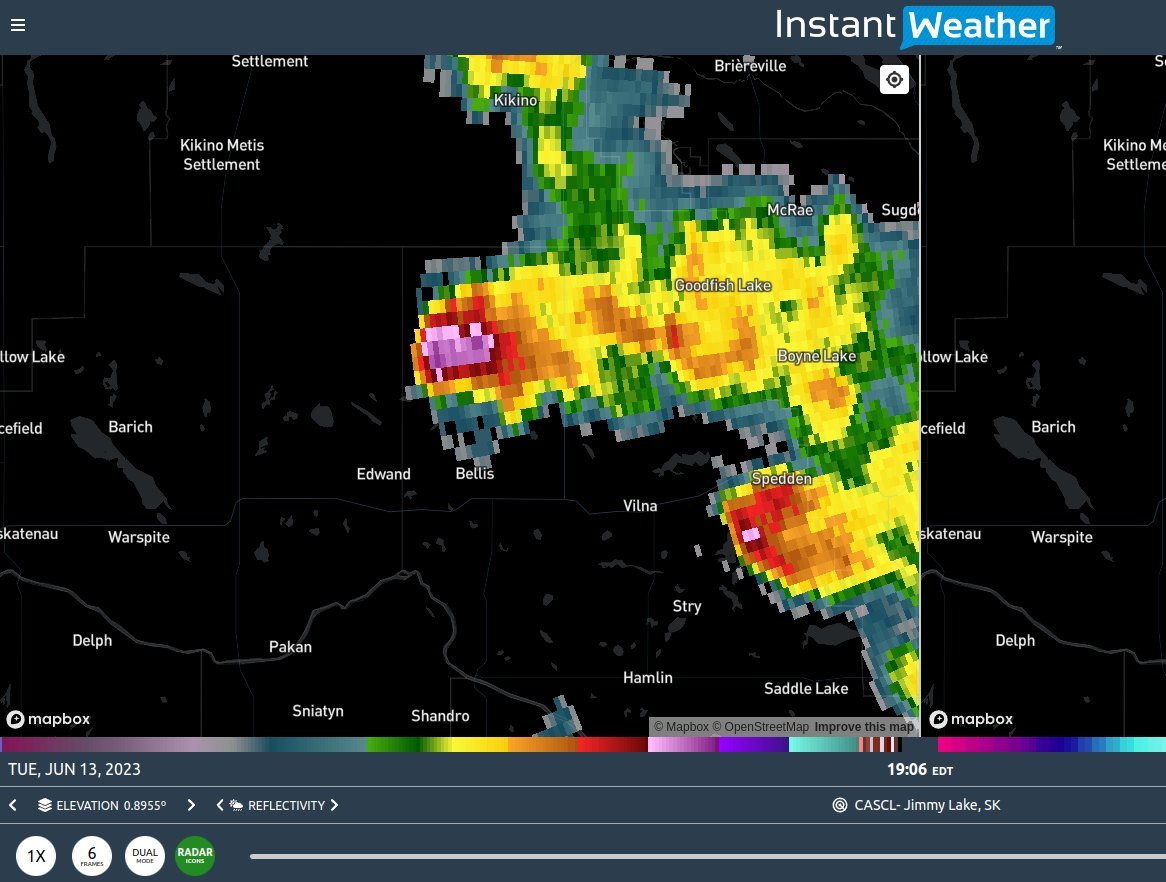Improved experience for Android mobile users
/Recent updates to IW Pro have improved the screen handling on Android mobile devices. We recommend that you add IW Pro to your Home Screen and give it another try if you were experiencing issues. People are reporting that they now can use IW Pro in portrait mode more successfully.