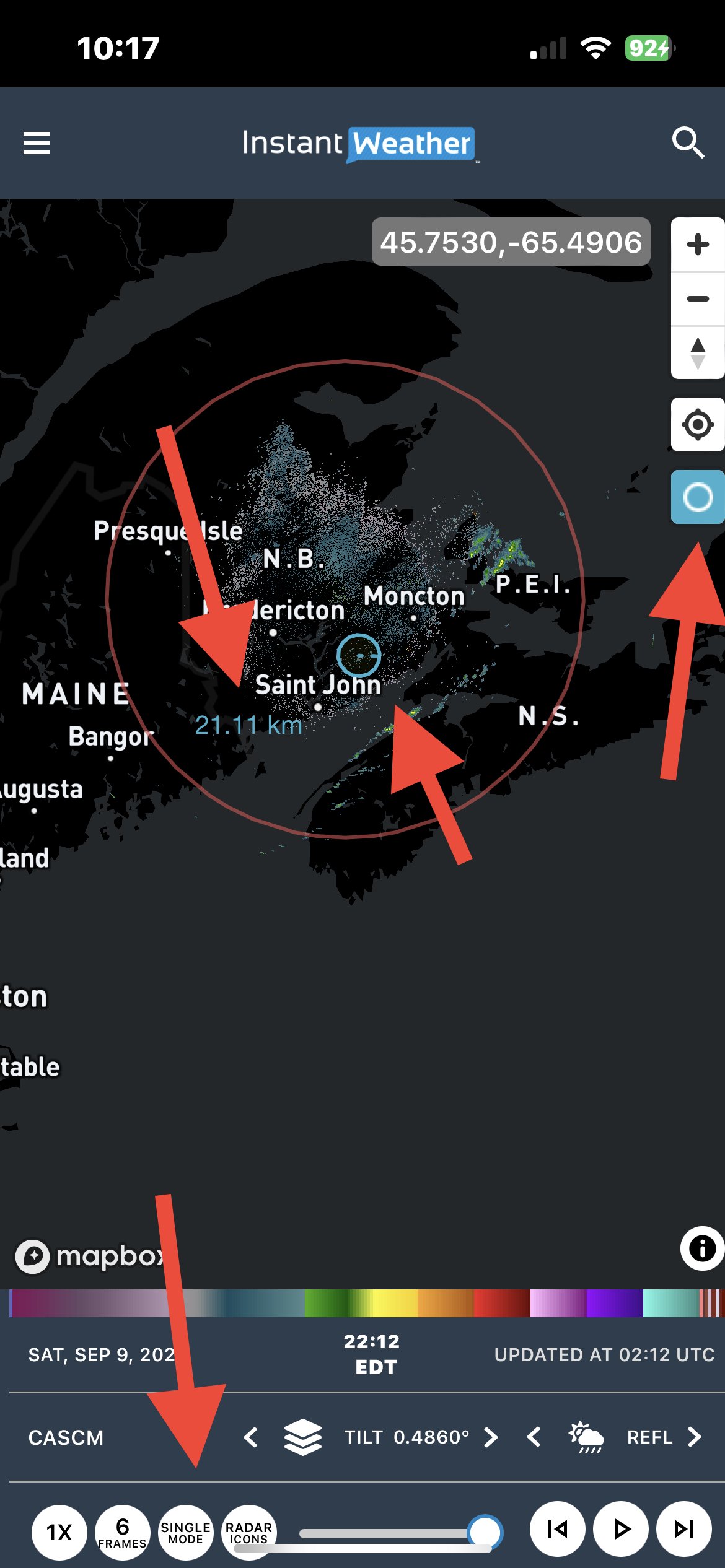🛠️ IW Pro Settings Overview (last reviewed May 2025)
/To open the Settings menu, tap or click the three bars in the upper-left corner of the screen.
Here’s a description of each setting. Some have recommended values, but many can be toggled based on your needs. We often switch them on and off during active use.
IW Pro settings
🔧 Settings Breakdown
Layer Opacity
Adjusts the transparency of the radar layer on the map.
Live Mode
When enabled, IW Pro auto-loads new radar frames as they become available.
Velocity Color
Velocity 1: Red/blue (Environment Canada standard)
Velocity 2: Red/green (more common in U.S.-based radar apps)
NEW – Velocity & Measurement Format
Choose between mph/kph. This setting also determines the units for the measurement tool (mi or km).
Radar Placement Accuracy
Recommended: 11 for most devices
Use 8 for slower performance
Labels and Boundaries
Toggle on or off to show location names and boundaries.
Time Display
Choose between 12-hour or 24-hour time format.
Canadian Radar Noise Reduction
On: Reduces radar interference spikes (“laser beams”)
Off: Shows additional features like hail spikes and faint outflow boundaries
Hail Size Estimation
This feature may not be available in the current production version. It was visible in recent builds but has been temporarily removed as we rolled back to a previous version due to performance issues. It may return in a future update.
Lightning Data
Toggle on to view real-time lightning strike locations on the map.
Mosaic Radar Layer
Shows the combined radar mosaic when no specific radar station is selected.
Tip: We recommend also turning off radar icons when using this layer.
NEW – IW StormRisk (Beta)
Displays IW’s experimental storm risk overlay.
[See this blog post for more details.]
NEW – Thunderstorm Forecasts
Shows Environment Canada’s “Thunderstorm Outlooks.”
Choose a time period and opacity level.
[See this blog post for details.]
Alerts
Turn this on to display alerts on the map. You can customize which types of alerts to show:
ECCC Alerts (from Environment Canada)
IW Instant Updates (our own real-time updates)
U.S. Alerts (from U.S. National Weather Service)
You can also choose which specific alert types appear:
Instant Updates
Warnings
Watches
Statements and Advisories
U.S. Alerts
Note: You can mix and match alert types and sources based on your preferences.
💡 Tip
To quickly reload radar data, toggle between Single, Split, and Dual modes.
-
Examples
- Jul 23, 2023 Hail spike example Jul 23, 2023
- Jul 22, 2023 Example of bow echo-type storm with counter-rotating vortices Jul 22, 2023
-
Features
- Feb 28, 2025 🛠️ IW Pro Settings Overview (last reviewed May 2025) Feb 28, 2025
- Feb 28, 2025 Environment Canada's "Thunderstorm Outlooks" Feb 28, 2025
- Aug 26, 2024 Listing and full description of alerts Aug 26, 2024
- Aug 26, 2024 IW StormRisk storm track arrows and colour key Aug 26, 2024
- Jul 30, 2024 IW StormRisk is live Jul 30, 2024
- Jul 10, 2024 U.S. alerts Jul 10, 2024
- Jul 10, 2024 Mosaic Radar Layer Jul 10, 2024
- Jul 10, 2024 IW StormRisk preview Jul 10, 2024
- Sep 9, 2023 Measurement tool in single mode Sep 9, 2023
- Jul 24, 2023 🛠️ Requested Features (Updated May 2025) Jul 24, 2023
- Jul 17, 2023 Canadian Alerts Jul 17, 2023
-
Getting Started
- May 20, 2025 Introduction to Instant Weather Pro May 20, 2025
- Jul 23, 2023 White screen on mobile - Update Aug 15 Jul 23, 2023
-
How-to
- Sep 6, 2023 Adding IW Pro to your Home Screen Sep 6, 2023
- Jul 22, 2023 How to read radar Jul 22, 2023
- Jul 22, 2023 Live Mode vs Regular Mode vs Historical Mode Jul 22, 2023
-
News
- Sep 9, 2023 Measurement tool in single mode Sep 9, 2023
- Sep 9, 2023 Improved experience for Android mobile users Sep 9, 2023
- Sep 6, 2023 Recent Improvements as of Sept 6 Sep 6, 2023
-
Resources
- Jun 24, 2025 🌪️ Tornadoes, Downbursts, and Microbursts: What’s the Difference and How to Spot Them on Radar Jun 24, 2025
- Jul 24, 2023 The Anatomy of the Life of a Supercell Jul 24, 2023
-
Troubleshooting
- Sep 9, 2023 Improved experience for Android mobile users Sep 9, 2023
- Sep 6, 2023 Adding IW Pro to your Home Screen Sep 6, 2023
- Jul 24, 2023 Tip for map on mobile devices Jul 24, 2023
- Jul 23, 2023 White screen on mobile - Update Aug 15 Jul 23, 2023